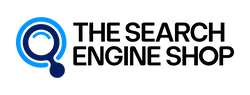A Business Grade Solution for your Email
Powerful, Compatible, Safe and Reliable Email Hosting with Practically Zero Downtime and no expensive IT Overhead makes your Email Experience Pain-Free
t
In today's high-tech world, you simply should not be experiencing ongoing email problems.
Most business owners have a tendency of lumping their hosting together as "website hosting" when in fact, there are 4 separate components. Because of this, a hosting provider is most often chosen on price instead of performance or feature set.
If you're having ongoing issues with your email, emails are not being delivered or are going missing, then it's probably time to upgrade. Our email provider of choice is Google Apps for Business.
Google Apps email hosting is essentially the business version of Gmail and what we recommend for most small and medium business. If you’re already familiar with Gmail, Google Apps will function in an almost identical way.
It is a business grade solution that is dirt cheap – the current cost is $5/mailbox/month or $50/mailbox/year, paid directly to Google.
Important Note – if your company relies heavily on Microsoft Outlook or on Outlook features like shared Contacts or Calendars then a Managed Microsoft Exchange email service is a better solution. If you have an existing relationship with an IT company, it's probably better they manage your email hosting solution as they’re in a better position to provide ongoing support for your staff.

Why Google Apps for Email Hosting?
We regularly migrate businesses from older hosting platforms and email hosting with their ISP across to Google Apps email.
Here are a few reasons why Google Apps is probably better than your current email hosting arrangement:
Less Downtime and Overall More Reliable Email
Downtime and outages happen, it's a fact of life. You may experience outages with Google Apps, however they are generally shorter and rarely happen. Because Google Apps is hosted across thousands of servers, an outage is often just a delay in email delivery, not a complete failure of your email service.
Email that is Compatible with iPhones, iPad, Blackberry & Android Phones
This means your email syncs flawlessly across all devices. Delete an email on your PC and it deletes the email on your phone. Send an email from your PC and the email will be in the Sent Items on your iPad
Powerful Webmail
Webmail allows you to access your email from anywhere regardless of what computer you’re using which means you’re truly mobile.
No Hardware Costs
There is zero hardware required, which means no large capital costs, big IT expenses or ongoing IT management fees charged by your IT guy.
No Ongoing IT Support Costs
It offers a easy-to-use management console so you can manage the mailboxes in your business without having to pay your IT guy to make simple changes. If you still want your IT guy to manage your email, it takes him less time in Google Apps so you still save money!
Free Anti-Spam and Antivirus
Inbuilt enterprise grade spam filtering & email antivirus to protect you, your business and your commercially sensitive and valuable business information against the latest internet based threats, viruses & spam.
Better Security and Better Protection of your Sensitive Emails
Optional two-factor authentication and SSL security mean your email is secure and your login details are encrypted as they’re sent across the internet unlike most other email services.
Optional Backup Service with Backupify
No service is perfect and as such, we recommend every client use a backup service from Backupify.com in conjunction with their Google Apps Email Hosting service. At $3/month per mailbox it's a small price to pay for peace of mind.
Plenty of Storage Space
You get 25gb of storage for each mailbox – no more email problems because you’ve gone over your storage limit.

How to Migrate to Google Apps for Email
There are three parts to migrating across to Google Apps:
1. Setup & Configuration of your Google Apps email service
The first step is to setup a hosting account on Google Apps, configure the mailboxes as required and then make the appropriate technical changes to ensure your email is delivered to your new Google service.
2. Configuration (or reconfiguration) of laptops, PCs, Smartphones & Mobile devices
Once the mailboxes are setup, all devices that your staff access email on need to be reconfigured. For most devices this is fairly straightforward. If you use Microsoft Outlook to access your email, a small piece of software needs to be installed to sync Outlook with your new Google Apps mailbox.
3. Optional – Migration and sync of your old email to the Google servers
This step is optional – if you’re moving an existing email service across to Google then you and your staff will likely have a bunch of email saved on PCs and laptops. This email can be synchronised back to Google, which then makes that email available in webmail and on any other devices configured to access the mailbox.
Our Google Apps Email Hosting Setup Services
YES! I'm Ready To Get Started Today
Details and pricing on our Google Apps Email Hosting setup are below. There are two parts to this service, the first covers step 1 as outlined following pricing – the configuration of the hosting service itself.
The second part is optional and only required if you want us to help you reconfigure your devices via a remote session.
You only need this second service if you want our help to configure your devices. There are instructions provided by Google on how to do this, so if you’re fairly tech savvy you shouldn’t need this service.
Google Apps Setup
- Complete setup of your Google Apps account
- Migration or Setup of up to 10 mailboxes*
- DNS and MX Record Setup
- Google Apps Best Practices Setup
Device Configuration
- 1 required per mailbox
- Setup of up to 3 devices per mailbox
Google Apps Setup - $250
Configuration - $99/mailbox
How to Order:
- Click the "Get Started Now" Button & Complete the Checkout
- Once the Checkout is Complete you provide your website details
- From there, one of our team will be in touch within 24 hours
*Costs exclude 10% GST.
GST not applicable for customers outside Australia. We accept Paypal, Visa and MasterCard payments.
More on the migration process:
If you want to setup or move your email to Google Apps, here are the things we need to know and some background on how the process works:
1. Decide whether you are handling setup of mailboxes internally
First up, you’ll need to decide whether you or someone in your team is going to reconfigure all the PCs and devices once the email is changed over. This is technical, meaning you will need someone on your team who has some IT skills to do this.
We can do the configuration remotely for you at a cost of $99+GST/mailbox (the device configuration service). We can setup three devices per mailbox which is usually a PC/notebook, iPhone/smartphone and iPad
iPhones, iPads and Smartphones are really easy to configure; it's just like adding a Gmail account. Apple Mail is very easy too, however Microsoft Outlook can be difficult to configure for non-technical staff.
2. A list of staff and their email addresses
Next, we’ll need a list of existing staff and their email addresses, you can use this template to create this list.
3. Purchase the setup and migration service
Once you’ve collated the list you’ll know how many mailboxes you need setup. You’ll then need to purchase the setup service – if you want to pay by credit card you can do this on this page.
The cost is $250+GST per 10 mailboxes. If you need more than 10 mailboxes setup just change the quantity in the checkout.
If you prefer to pay via bank transfer, shoot through an email on our contact us page and we can send you an invoice to do this.
4. DNS hosting or web hosting logon details
We’ll need your existing DNS or hosting logon for your domain. This is required so we can change your email to be directed to the Google system once we’re ready to do the changeover.
We need this for all domain names email is being configured for.
5. A day for the changeover
We’ll also need to know a day to do the changeover. Once we make the change users will be immediately able to access new emails received in the Gmail webmail system so there will only be a small inconvenience here from the time the changeover is made to the user being able to access to the email in Outlook or their PC.
While we can do urgent switchovers, we prefer to have at least 1 week of lead time to prepare for the changeover – especially if you have many mailboxes.
Once we have all the information required, we setup the mailboxes on the Google system and will send you the logon and access information before making the switch. That allows you some time to send the information to all staff so they can get familiar with accessing their email at Gmail.com, which they’ll need to do on the day of the changeover.
They’ll actually be able to configure mobile devices in advance with this information too.
We setup Google Apps such that Google stores the master copy of the email and all email seamlessly synchronises between all devices. That means if an email is read on your iPhone, its marked as read on your PC. If it is deleted from your iPhone, it gets deleted from your PC too.
If required, we can also import your existing/old email into the Google system so the historical email can be accessed on Gmail.com and synchronised to all devices.*
*Note - this requires the device configuration service and will also require quite a lot of internet bandwidth. While mailboxes are being imported your internet will slow down significantly, so this is best done over the weekend.

Common Questions about Google Apps Setup, Migration and Email Hosting
-
Q.I have multiple domain names, does Google support this?
A.Yes – multiple domain names are supported. Google Apps effectively performs the same job that an in-house email server would and can support a large number of additional domain names.
If you wanted to, you could run multiple companies under one Google Apps instance (although this is not recommended in many cases, especially for larger businesses).
-
Q.Do I have to pay you for support with Google Apps?
A.Google Apps comes with a web-based interface that is written in plain, easy to understand English. Simple tasks like adding and removing users is a relatively DIY process, so if you or someone on your team is relatively tech savvy you’ll be able to do this yourself.
If you prefer, we can do this on your behalf – this type of work is billed on an hourly basis.
-
Q.How long does it take?
A.Setting up the Google Apps service and new mailboxes, as well as changing the setup so email is delivered to Google is quite fast. Generally speaking, we can setup the Google Apps service itself within 24 hours of receiving any logon details we need (we prefer more time but can implement quickly if it is an urgent job).
All the time involved is in reconfiguring each users computer. Google provides easy to follow instructions so if your users or staff are tech savvy then most will be able to do it themselves. If not, having an office manager change the settings on each PC would provide the fastest turnaround time.
-
Q.Do you use IMAP or POP for the email configuration?
A.Where possible we’ll use IMAP, which means the master copy of mailboxes is stored on Google servers. This means you can have multiple PCs, notebooks and devices access one mailbox and changes to that mailbox are synchronised across all devices.
In some cases we have to fallback to using POP for email. This commonly happens when the business has a very slow internet connection that doesn’t support IMAP or where the business is using old software that doesn’t support IMAP or old versions of Outlook that don’t support the connector tool for Google Apps.
-
Q.I'm confused about the cost, can you explain that again?
A.Sure, here’s an example of how we migrate 25 user mailboxes to Google…
Steps involved:
– setup the Google Apps email hosting service with Google (and the end of this step we would get you to enter your credit card into Google Apps to pay Google)
– create all mailboxes inside the Google Apps hosting service (we’ll need your existing hosting logons to do this)
– change email hosting settings so new email is now delivered to Google
– change the settings on everyone’s PC or devices to download email from Google (they’ll also be able to access email on Gmail.com immediately)
– cancel your old email hosting when all is working OK
Cost for 25 mailboxes:
– Google Apps cost – $5/mailbox/month or $50/mailbox/year, paid to Google, 25 mailboxes x $50 = $1250 a year to Google (remember this includes antivirus, antispam and almost no downtime or problems like some hosting providers commonly have)
– Changeover cost – as you have 25 mailboxes, the cost would be 3 x $250 = $750+GST paid to us
– If you wanted us to remote configure each PC, cost would be $99+GST per PC
-
Q.Can I keep my old email?
A.In most cases yes albeit if your existing old email only resides on one computer then you’ll need to use that computer to access old email in the future.
In some cases the old email can be uploaded and stored on the Google servers, but this is subject to the quantity of email you have and your internet connection speed.
Have a question?
Fill out the contact us form below and we'll get right back to you
Complete the form below and we'll come back to you usually within 1 business day.
Want to know more about Email Hosting?
Check out the free resources below
The 4 Components of Hosting
Click the play button on the player to listen to a recent podcast episode where we talked about the importance of not lumping together your 4 hosting components; this includes Email Hosting.